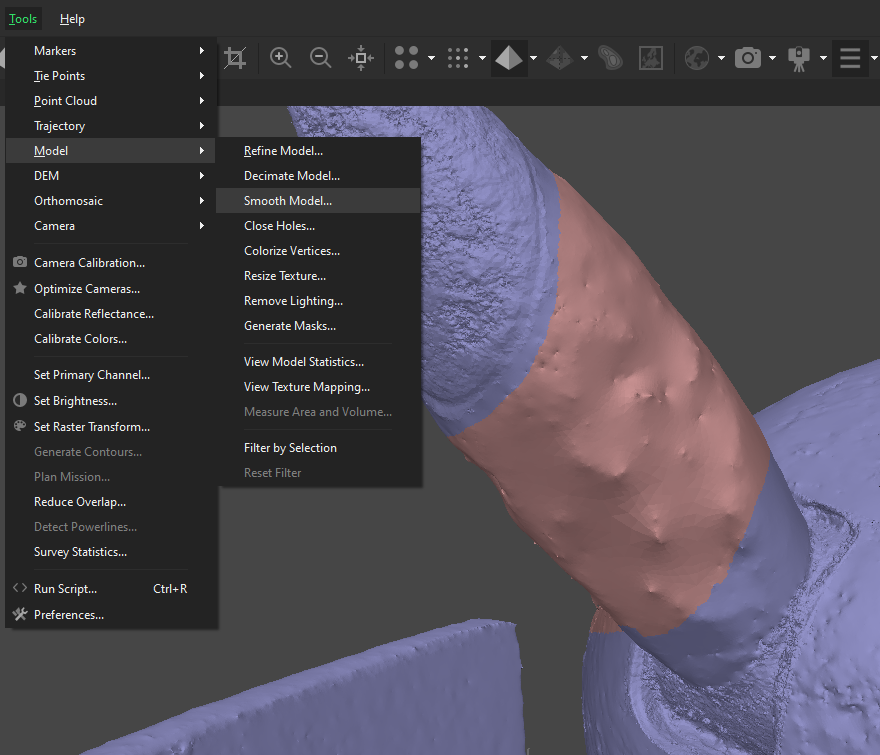While certain issues could only be fixed with changes to how we took the photos, or how the object was altered before capturing, other issues could only be fixed using the tools provided in Metashape.

After going through all the steps to create the model, we deleted as much of the white spots as we could, using the Close Holes function to, as it implies, close the holes. From this edited model, we could then generate masks on the initial pictures. After creating the masks, we could go through all the steps again, but now we did not have any whiteness from the background interfering with the texture generation anymore.
We used Metashape’s Smooth Model tool to fix dents that remained after generating the solid model. Initially, this was bothersome, as the Free-Form Selection tool would select everything in the area that you selected; even the backside. However, playing around with certain keystrokes to change the selection method, and taking inspiration from common Windows key combinations, we were able to first select a plane, turn the model 90° and de-select the unwanted region using the Shift key.